Personal information, support
MOTOEXTRAS TOOLBOX also allows you to check and update your profile as well as to check your previous purchase information. If you are in the “Home” menu, you can find this information on the right. If you click “Profile”, you will find the same page as on MOTOEXTRAS.
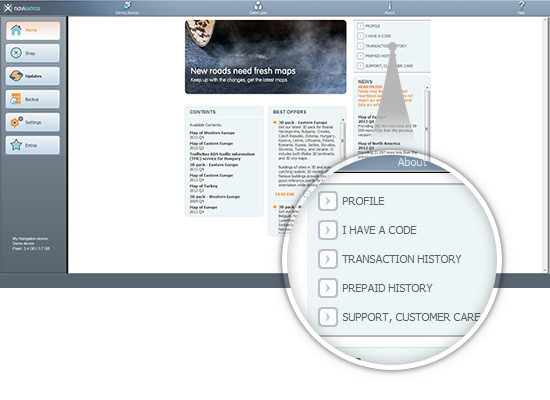
All your previous purchases and free updates are listed under “Transaction History”. If the update was purchased (not provided free), you can open or download your invoice.
“Support, Customer Care” allows you to browse our FAQ as well as to submit a trouble ticket to our customer support team.
“Settings” and “Extras”
This section guides you through the settings in MOTOEXTRAS TOOLBOX.
If you click “Settings”, you automatically land on the “General settings” tab, where you can set the language you wish to use MOTOEXTRAS TOOLBOX in. (Changing the language will result in MOTOEXTRAS TOOLBOX restarting to apply the changes.)
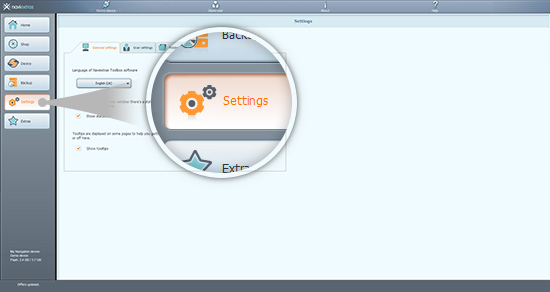
You can also turn the statusbar on and off. This bar appears on the bottom and provides information about the state of your connection and other useful information running in the background.
MOTOEXTRAS TOOLBOX can show you tooltips that help familiarize you with the software. Turn these on for helpful tips.
The “User settings” tab lets you gather anonymous tracklogs and usage statistics. If you enable this, you will provide us with useful data about the navigation software.
MOTOEXTRAS TOOLBOX saves data into different folders on your PC. In “Folder settings”, you can change the path to these folders. The first one, workingdir stores essential data for MOTOEXTRAS TOOLBOX, including log files, for example.
The backup folder is where MOTOEXTRAS TOOLBOX stores the backups you created in the “Backup” menu.
In “Advanced settings”, you can decide to keep or empty the download cache.
Online contents downloaded from the Internet are stored in a temporary folder for further usage. This way the time of reinstalling a map is shortened considerably, though it takes extra disk space on your PC. You can turn off this feature to save space on your PC, or you can empty this temporary folder any time.